Automated VMware HCL Now Available in Public BETA
Following on from our recent private beta we are delighted to release our new Automated VMware HCL functionality as a public Beta to our valued Customers and new users. With this release, Runecast Analyzer checks your servers for compatibility and verifies the I/O devices within them.
The Hardware Compatibility List: VMware Best Practice #1
The VMware Hardware Compatibility List (HCL) is the definitive human-readable resource used to verify whether your ESXi servers and their internal components are supported by VMware. Ensuring your vSphere data center complies with the HCL is considered a number one best practice throughout the professional community.
The HCL contains thousands of devices - it lists the tested and supported physical hardware together with the compatible software and firmware versions. Compliance with the HCL is essential, not only during the design phase and in greenfield deployments, but also throughout the whole lifecycle. The HCL is continually updated, as are server and component build versions. Keeping your environment compatible is complex and onerous, unless you deploy Runecast Analyzer to do it for you.
Super Simple, Continuous Compatibility
Runecast Analyzer already monitors your hardware models, drivers, and firmware against VMware Knowledge Base articles to provide proactive findings for known issues affecting your servers.
The new feature replaces a significant amount of skilled work to extract the necessary data when matching servers, their devices, and all relevant versions from your environment against the HCL matrices. Compliance with the HCL prevents service outages, unpredictable system behavior, and performance degradation. Runecast Analyzer shows you if, where, and why your vSphere environment is at serious risk because of Hardware Compatibility issues. Furthermore, you are given the technical information to proactively ensure compatibility and support for your data center.
Webinar: How to automatically check your VMware Hardware Compatibility
Installation
The Automated VMware HCL functionality is delivered within Runecast Analyzer and has the same prerequisites:
- vSphere environment to deploy the Runecast Analyzer OVA.
- Connectivity to vCenter Server.
- Service account with permissions as defined in our User Guide
Installing the beta functionality is straightforward; it comes as part of the standard v2.6.0.0 Runecast Analyzer release and can be enabled or disabled easily within the UI.
If you are a new user then installation takes minutes. Simply download the latest Runecast Analyzer OVA from your profile (you can register if needed). Just step through the install wizard to install through the vSphere web client (see the User Guide if further guidance is needed). If you are an existing Runecast user, simply upgrade to the latest version using the normal online or offline update process.
Once you connect and analyze your vCenter Servers you can review the results by selecting Hardware Compatibility from the main menu:
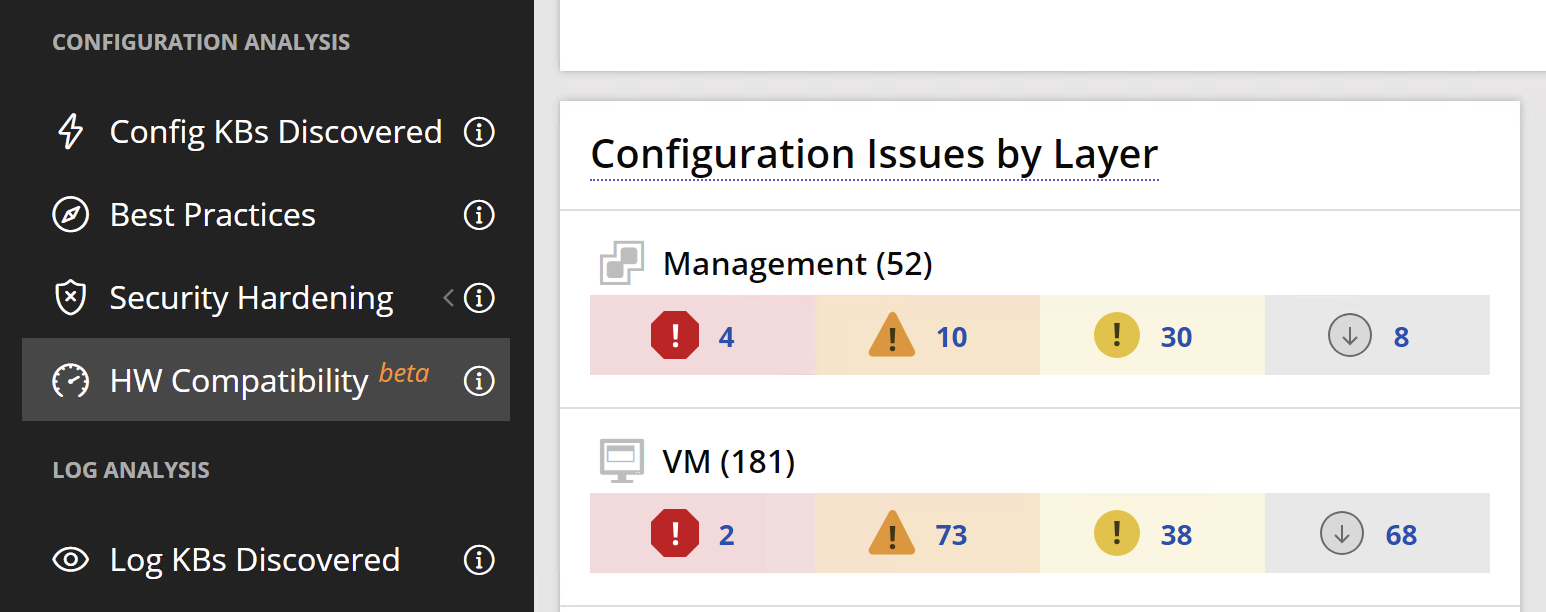
When selecting “HW Compatibility”, the main panel presents a view showing a hierarchical inventory tree. This contains all vCenter Servers and hosts that have been scanned within your environment:
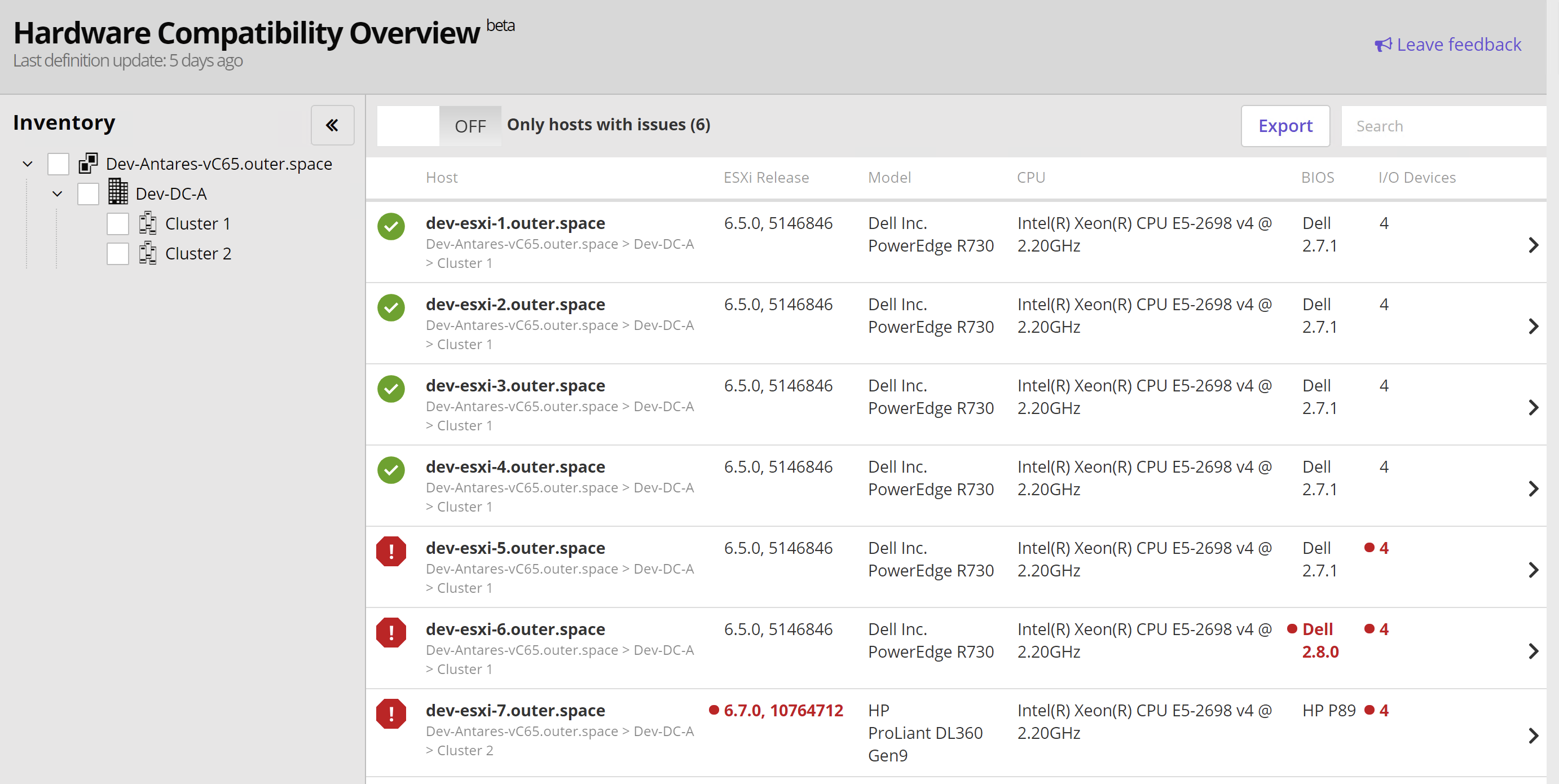
Within the view, you can select specific vCenter servers, Datacenters, or Clusters using the inventory tree (N.B. Hosts that are not part of any cluster are grouped into an area entitled “Standalone Hosts”). Optionally, you can filter the view to only show hosts with issues.
The main panel shows compatibility states and a concise summary of the hardware (including server model, CPU, ESXi version etc.). In the new Beta, you can also see how many I/O devices are installed within each host. The summary can be used to survey at a glance any compatibility problems; red symbols show where possible incompatibilities have been detected.
N.B. For reporting purposes, these results can be exported to CSV using the “Export” button provided at the top.
When you click and drill-down into a specific host you are given a detailed view:
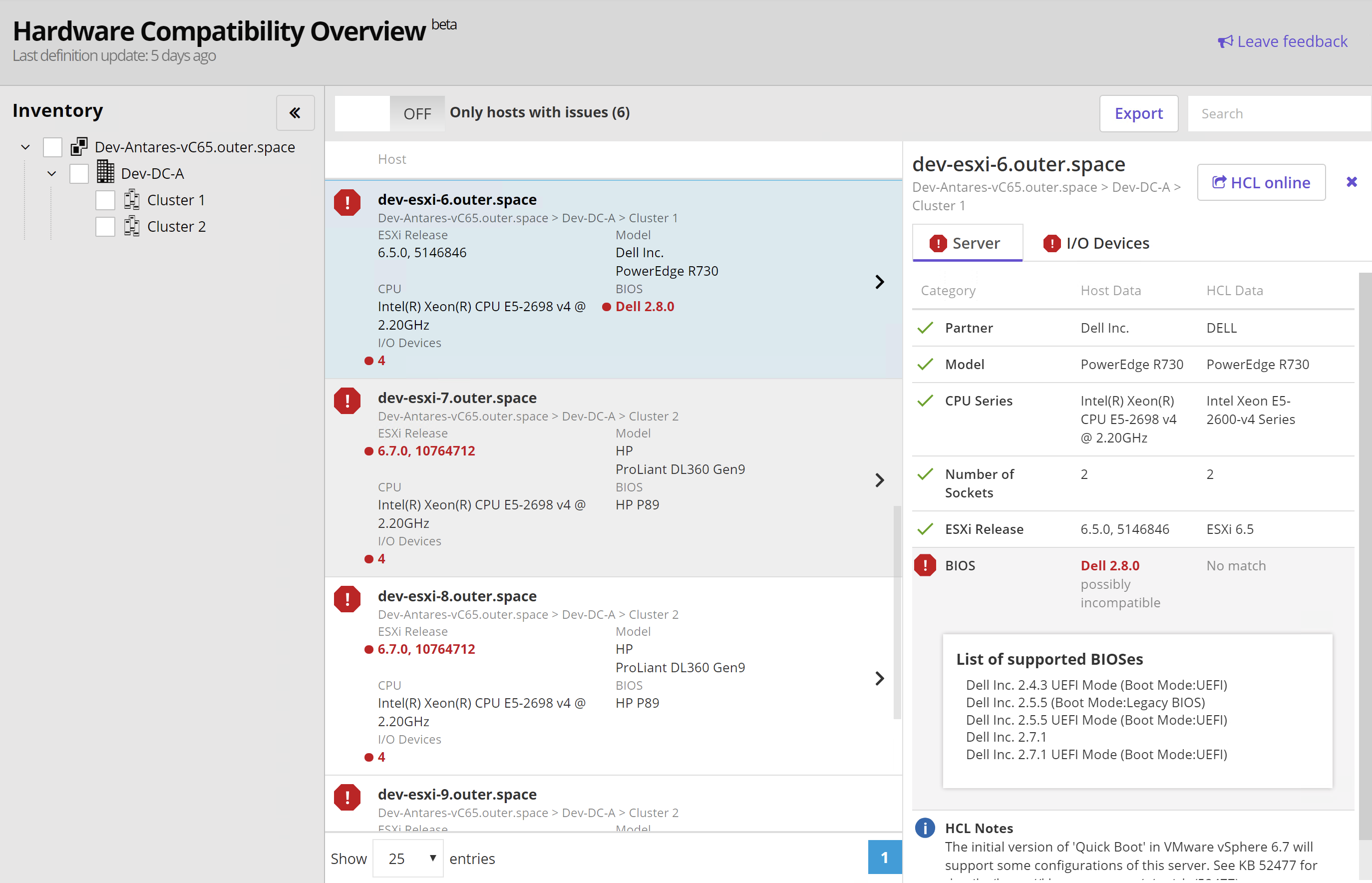
This view contains two detail tabs shown on the right-hand side, relating to the server selected and highlighted on the left. The detail tabs contain server and I/O Device compatibility information.
The “Server” tab (shown above) provides a summary of data reported by the ESXi server (Host Data) alongside data matched within the HCL (HCL Data). Runecast uses natural language processing (NLP) to intelligently match the human-readable data to the system data. If a match is not found this will be shown and you can rapidly identify where your hardware and/or specific configuration may not be compatible. The data will also indicate compatible options known to be available and supported. This saves serious time and effort required to establish valid Server-BIOS-ESXi combination(s).
New for this BETA version, we provide comprehensive monitoring for I/O Device hardware compatibility. Taking a closer look at the “I/O Devices” detail tab:
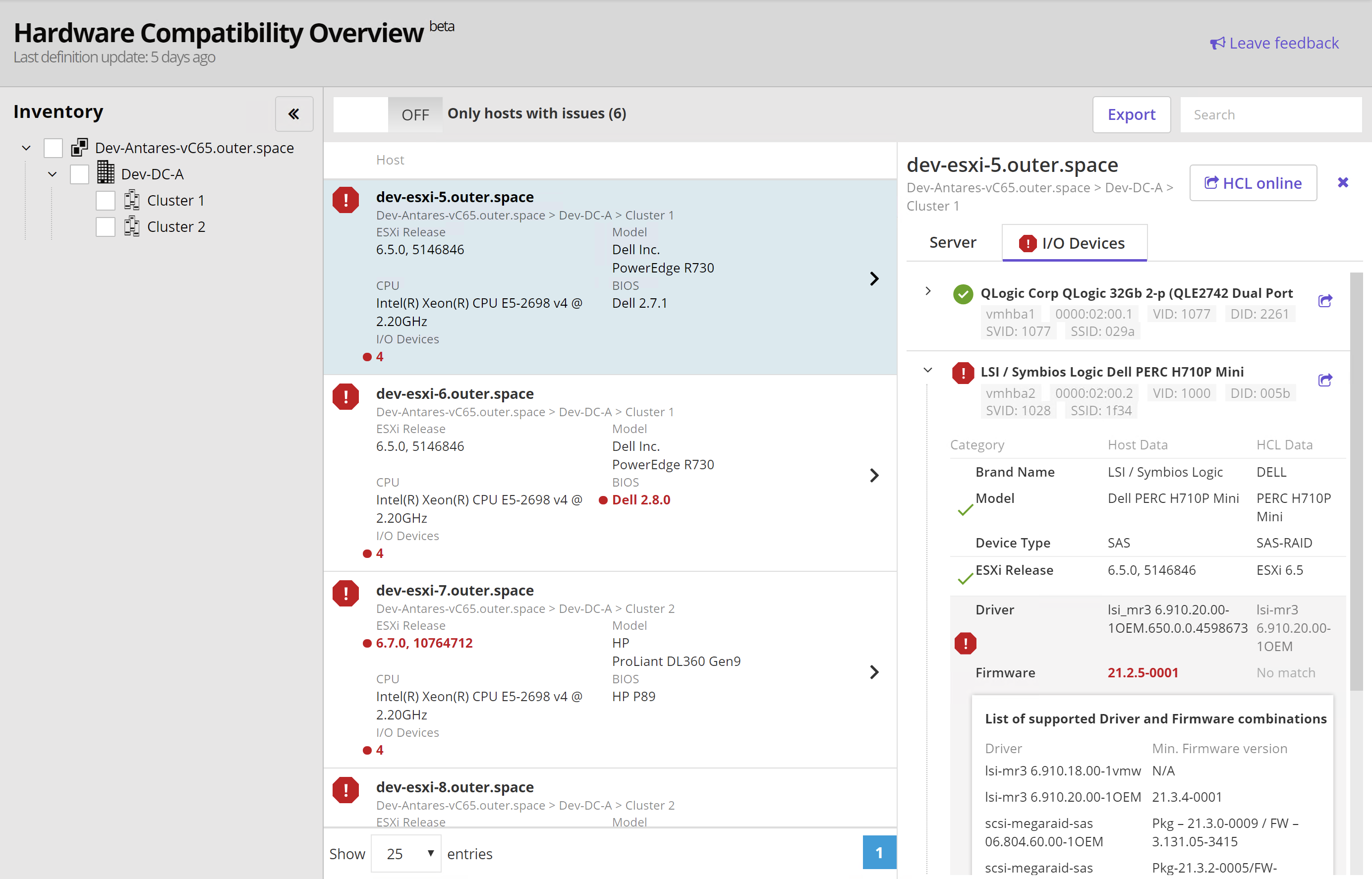
The tab shows a list containing each I/O device installed within the selected server and indicates compatibility states with a red/green symbol. The screenshot above shows the detail for the specific I/O device selected (in this case a PERC H710P Mini). Possible incompatibilities are highlighted where NLP cannot match system data and HCL natural language (in this case the Firmware version installed cannot be matched). As is the case for server compatibility, known/supported combinations are given as valid options.
Leave your feedback
As always, we respect and value your feedback - it really helps us make Runecast Analyzer better and better. In the HCL view, please reach out to us using the “Leave Feedback” button at the top. You can quickly report any mismatch of hardware vs HCL data by clicking on the “Report an issue” icon within each comparison row. For example:
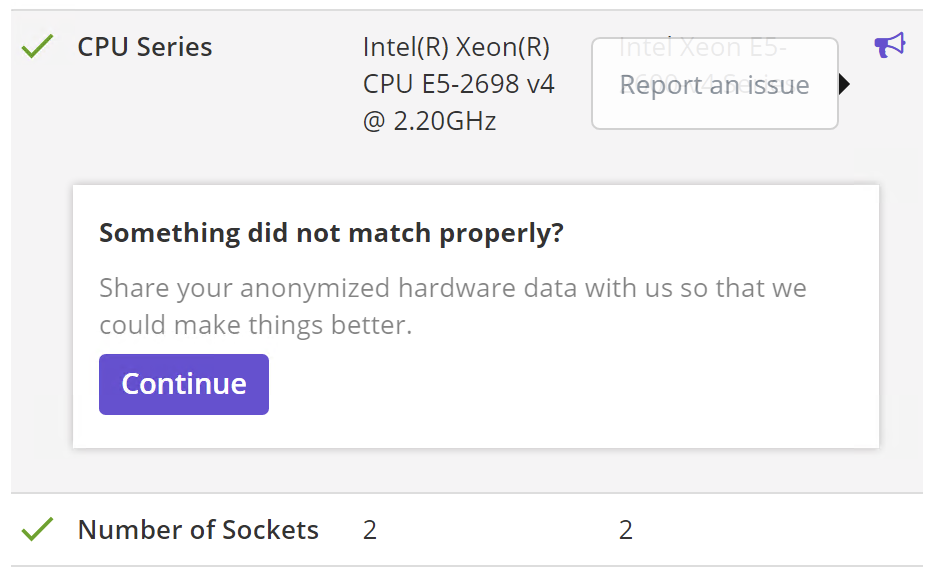
Zusammenfassung
Virtualization professionals know that keeping your server and I/O device hardware aligned with VMware’s HCL is critical for maintaining healthy and supported data center assets. We believe you will gain major benefit from adopting Runecast Analyzer’s automated, proactive, and continuous issue detection for the HCL. Spin up this beta functionality and let us know what you think!
Download Runecast Analyzer with Automated VMware HCL
Your Runecast Team
